MS SQL Server 2012 - Add Node to failover cluster Installation
This article details steps to add a node to an existing MS SQL Server 2012 failover cluster running on Windows Server 2008 R2.
For instructions on installing MS SQL Server 2012 failover cluster click here.
Installation Video: Adding a node to an existing MS SQL Server 2012 failover cluster.
http://www.youtube.com/watch?feature=player_embedded&v=MdDKAPTdwW0
Step by step instruction:
1. Run Setup
Double-click the file: setup.exe
2. Software prerequisites
Following software must be installed on the node before attempting to add the node to the SQL Server 2012 failover cluster:
- Microsoft .Net Framework 3.5 SP1
- Microsoft .Net Framework 4.0
- Microsoft Power Shell 2.0 has
3. Installation Type
SQL Server Installation Center: Click on “Installation” & click on “Add node to a SQL Server failover cluster”
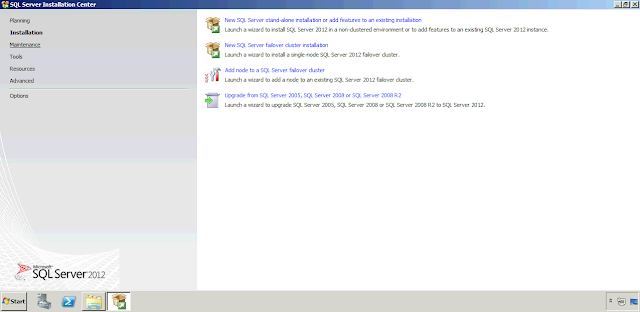
The installation order of the “Setup support” and the “Product Key/License agreement” will be different depending if it is the first SQL installation on the physical node or if it is a subsequent SQL installation.
If it is the first SQL installation, the Product Key and License agreement will be asked first.
If it is a subsequent SQL installation, the Setup support will be asked first.
4. Setup Support Rules
Setup will verify the prerequisites for installing “Setup Support Files”.
Click “Show details” and evaluate results
If there are no failed rules, click Ok…
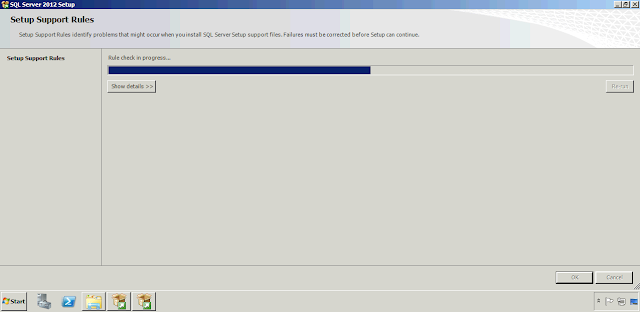
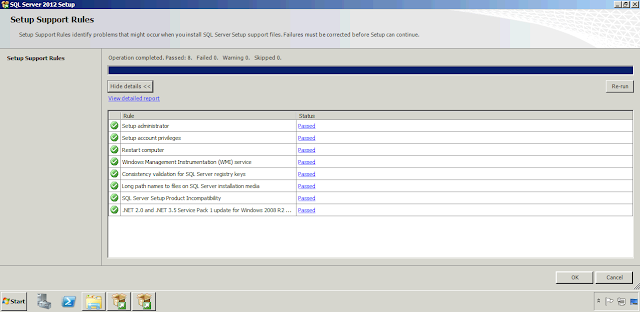
5. Product Update
Trying to connect to the internet to get the latest product updates.
Click ‘Skip Scan’
Click Next
6. Install Setup Files
And Finally - after Support Files are installed, setup will run another Setup Support Rule Validation
Click Next
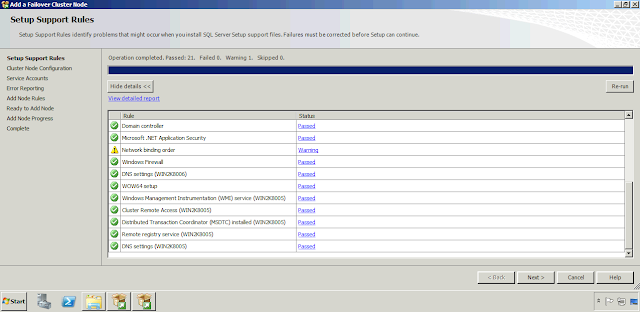
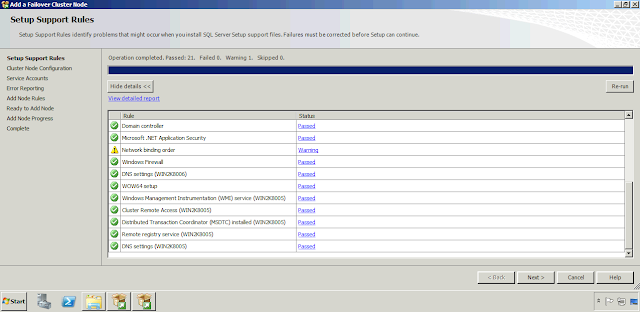
Note: “Microsoft Cluster Service (MSCS) cluster verification warnings” should not generate a warning i.e. it should be green.
7. Product Key
If required, enter product key.
Click Next
8. License Agreement
Check “I accept the license terms.”
Click Next
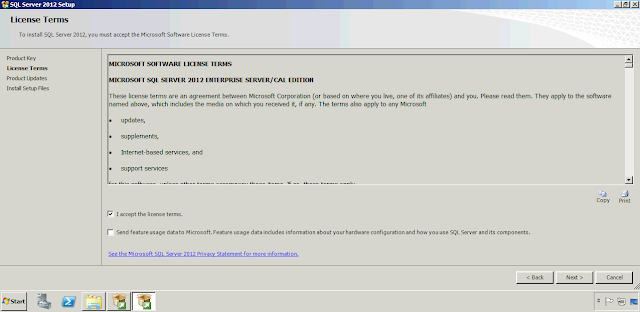
9. Cluster Node Configuration
The list of available SQL instances will be displayed. From the drop-down box select the SQL instance you want this node to join & click Next
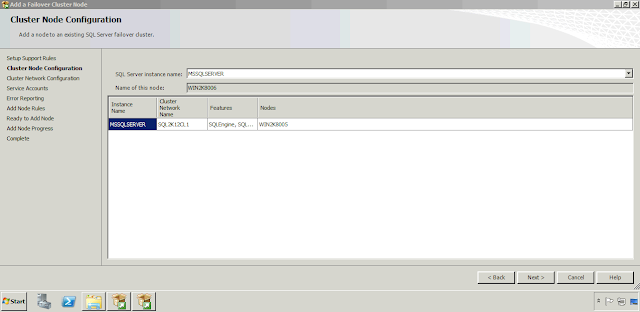
10. Cluster Network Configuration
Validate the network settings and click Next
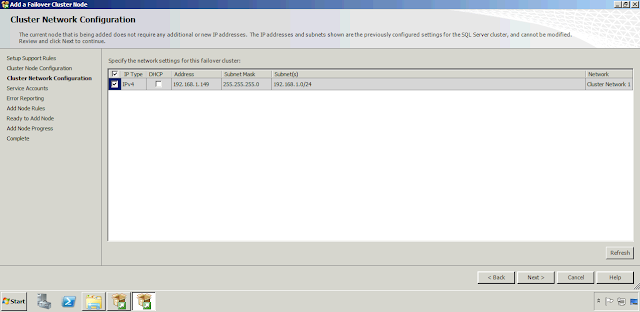
11. Service Accounts: Provide the password for the service account(s) & click Next
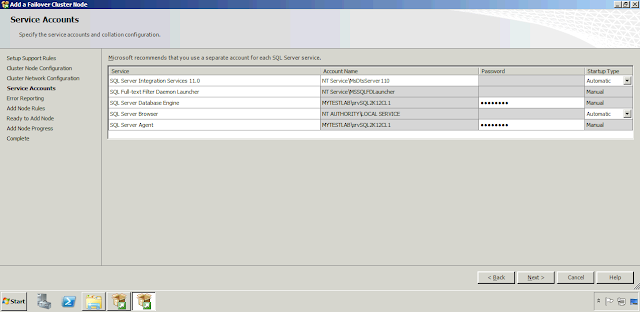
12. Error and Usage Reporting :click Next
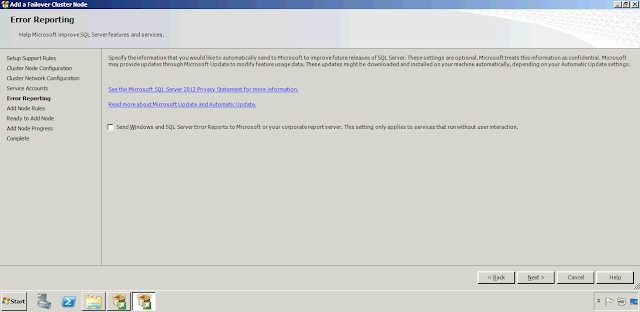
13. Add Node Rules
Setup will verify the readiness for adding the node to the SQL clustered instance. Click Next
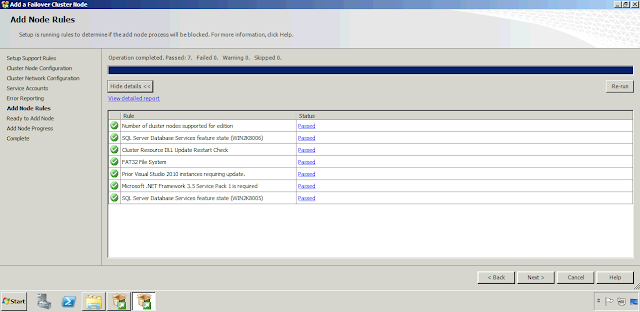
14. Ready to Add Node
List of all the features and configuration to be installed will be displayed. Click Install
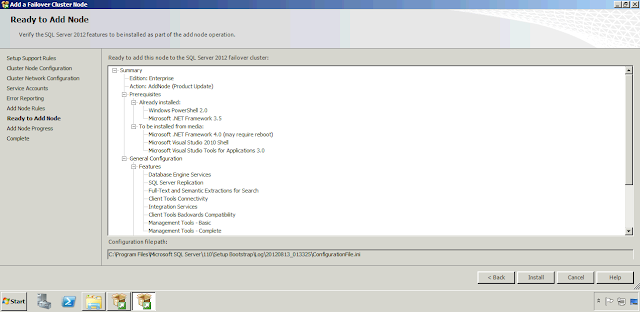
15. Installation in progress: Click Ok & Click Close
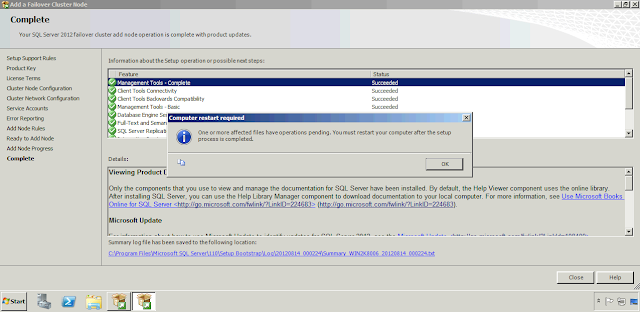
Congratulations. This completes the setup. Repeat these steps if you have to add additional nodes to failover cluster.